Close
Ports require perimeter protection, access control, and continuous monitoring to mitigate external threats and logistical risks.
Saltex Group delivers integrated detection systems, advanced video analytics, and critical communications to safeguard operations and prevent disruptions. Our scalable solutions adapt to growth and meet international port security regulations.
In banking and finance, trust and asset protection are essential.
Saltex Group deploys biometric access, intrusion detection, real-time monitoring, and instant notification systems. We safeguard clients, employees, and operations while ensuring compliance with strict regulations and resilience against physical or digital threats.
Hospitality must balance safety with guest experience.
Saltex Group designs solutions that integrate access control, discreet video surveillance, audio-visual systems for events, and emergency notification systems. Our implementations protect guests and staff without compromising comfort or aesthetics.
Critical infrastructure (energy, telecommunications, transportation) demands maximum protection against disruptions and threats.
Saltex Group delivers early detection, system redundancy, continuous monitoring, and guaranteed emergency communications. Our solutions comply with strict standards and ensure stable operations in sectors vital to society.
Enterprises require comprehensive security and flexible technology to safeguard global operations.
Saltex Group provides managed control platforms, system integration, advanced video surveillance, and continuous support. We tailor solutions to each organization, prioritizing scalability, operational efficiency, and business continuity.
The top priorities in healthcare are patient safety, staff efficiency, and regulatory compliance.
Saltex Group provides nurse call systems, access control, video surveillance, and integrated monitoring that ensure rapid response, minimize risks, and enhance the quality of care. Our designs meet hospital standards and guarantee operational continuity in critical environments.
New projects require a solid, future-ready technology infrastructure.
Saltex Group collaborates from the design phase, providing structured cabling, system integration, BDA & DAS, and centralized control. We build secure and scalable foundations that enable long-term adaptability and growth.